Developers
See docker/dev for instructions on how to start at dev setup.
This is the multi-page printable view of this section. Click here to print.
See docker/dev for instructions on how to start at dev setup.
Clone via git
git clone --depth 1 https://github.com/taranis-ai/taranis-ai
cd taranis-ai/docker/
Copy env.sample to .env
cp env.sample .env
Open file .env and change defaults if needed. More details about environment variables can be found here.
Taranis AI images are tagged as follows:
1.1.7)stable)latest)See Advanced monitoring for more logging insights.
TO circumvent the potential reusage of older local images
docker compose pull
Start-up application
docker compose up -d
Use the application
http://<url>:<TARANIS_PORT>/login
The default credentials are user / user and admin / admin.
The passwords for these two default users can be overridden by setting the environment variables PRE_SEED_PASSWORD_ADMIN or PRE_SEED_PASSWORD_USER before first launch.
Afterwards they are stored in the database in the user table.
Open http://<url>:<TARANIS_PORT>/config/sources and click load default sources to import the default sources from: default_sources.json
Or import a source export via the Import.
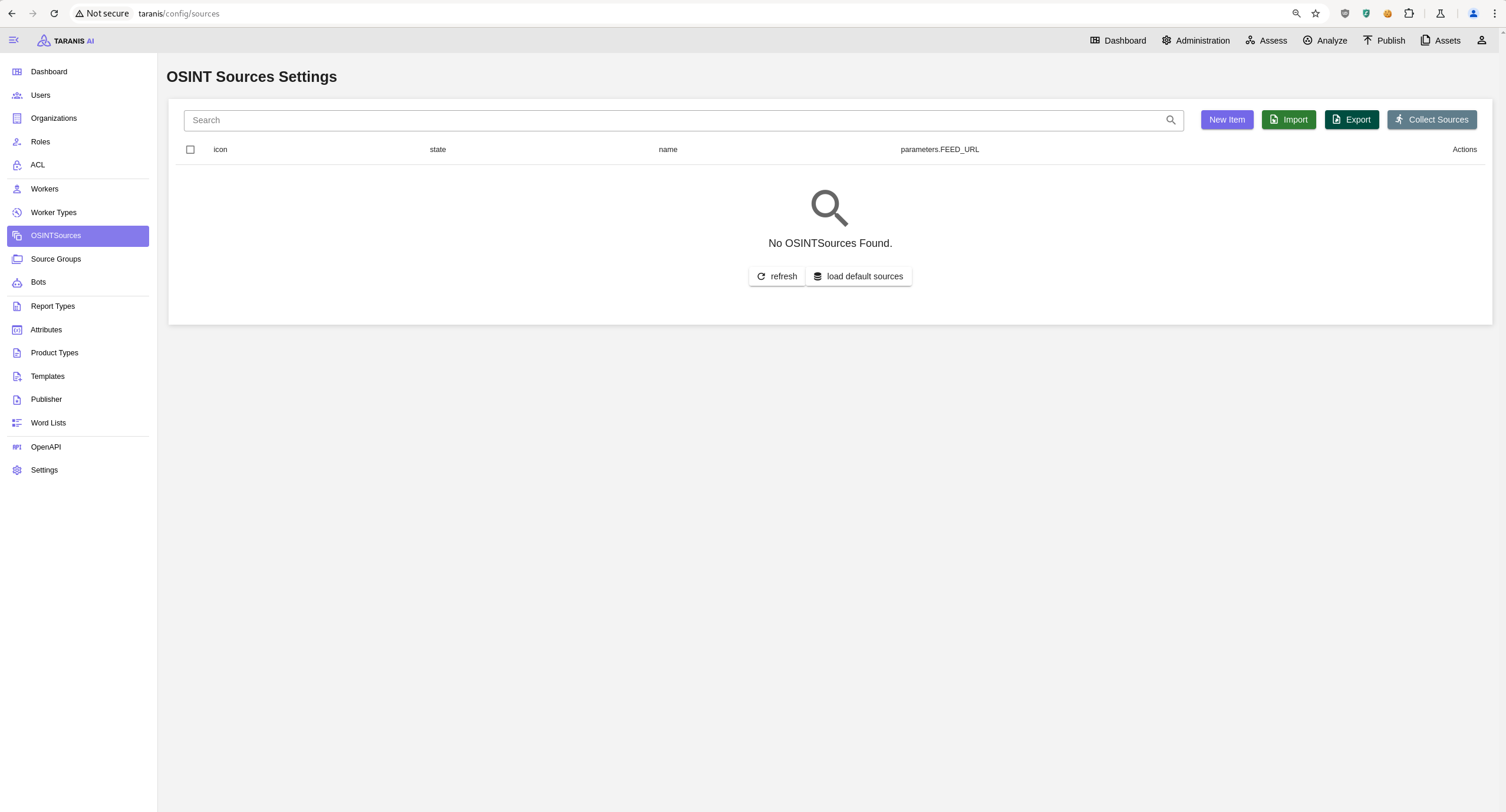
SENTRY_DSN) ready.Sentry is a monitoring tool that enables more insights about an application. Taranis AI takes advantage of this if you enable it at the start up.
Sentry can be used to monitor insights about GUI, Core and database. In Taranis AI: Issues, Traces, Profiles and Queries can be tracked.
To enable Sentry, set the SENTRY_DSN variables in the .env file before start of the application. More details about environment variables can be found here.
To gain insights about GUI, use the TARANIS_GUI_SENTRY_DSN variable and set it to your Sentry DSN address.
To gain insights about Core and database, use the TARANIS_CORE_SENTRY_DSN variable and set it to your Sentry DSN address.
Clone via git
git clone --depth 1 https://github.com/taranis-ai/taranis-ai
cd taranis-ai/docker/
Copy env.sample to .env
cp env.sample .env
Open file .env and change defaults if needed. More details about environment variables can be found here.
See Advanced monitoring for more logging insights.
Download and install kompose.io
# resovle variables from .env into taranis-ai/docker/compose.yml
docker compose config > resolved-compose.yml
# convert compose file to kubernetes
kompose --file resolved-compose.yaml convert
Supported upgrade of PostgreSQL 14.x to PostgreSQL 17.x. This upgrade is capable of upgrading a fully running instance of Taranis AI. Expect Taranis AI downtime during the process of the upgrade.
docker/compose.yml file.docker/compose.yml) is setup to use the image of PostgreSQL 17 (check your POSTGRES_TAG variable in the .env file)taranis-ai/dockerupgrade-database.sh is executable./upgrade-database.shAll containers should now be again up and running!
For the best experience, we recommend the following minimal requirements for Taranis AI:
Resolution: FullHD or more
Browser: